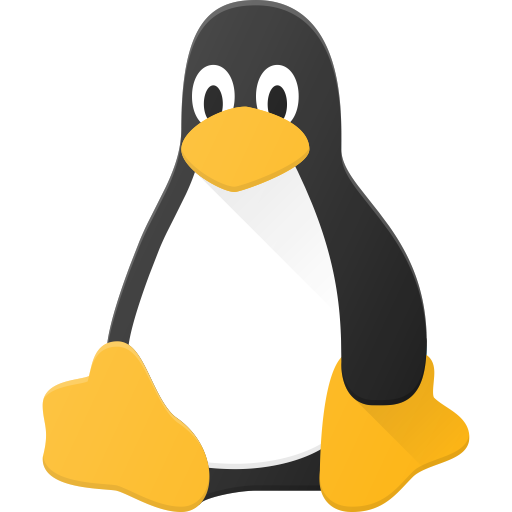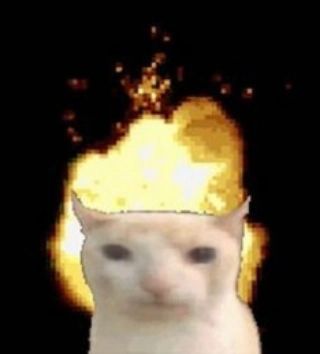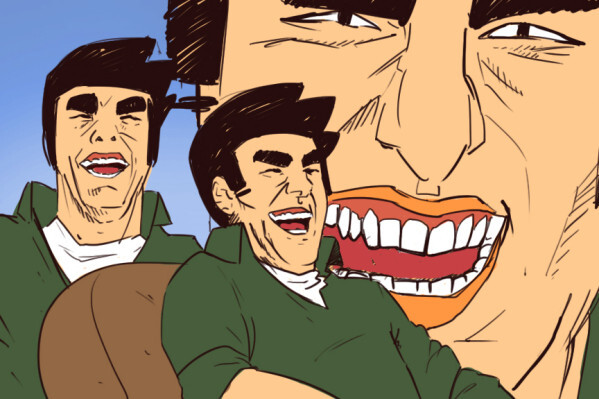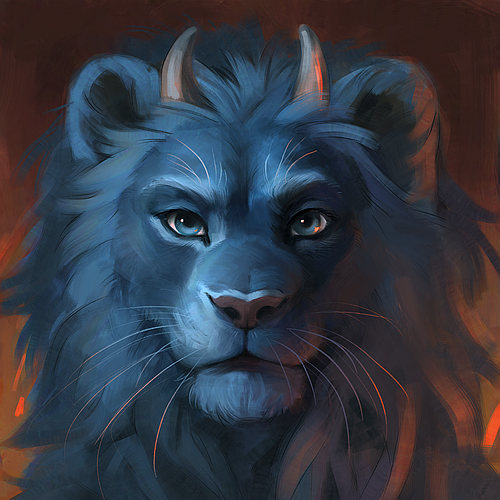From bash to zsh and everywhere in between, show me yours and I’ll show you mines. Inspire others or get some feedback.
Simply copy & paste the output of alias in your terminal or add some comments to explain things for others.
Edit: Kbin users, click ‘More’ on a comment and use the fediverse link to read responses that have funky formatting
I rawdog every single command, I use no aliases at all.
I couldn’t even work if I had aliases in my muscle memory. Imagine ssh’ing to a server and every second command you issue doesn’t exist because it’s some weird alias you set up for yourself.
I’ll stick with the “pure” command and use tab completion.
That’s also part of the reason why I don’t use some of the fancy new tools like ripgrep and exa.
Yeah, I remember when Linux was first becoming cool, in the mid-to-late 90s. There was a lot of folk wisdom going around, and one of them was “make an
alias rm='rm -i'so you don’t accidentally delete anything!”And then there was the (correct, IMHO) counter-wisdom of “no, that actually makes it more likely to accidentally delete something, because one day you’re going to be on a machine where that alias doesn’t exist, but you’ve become dependent on it existing”.
I don’t mind creating aliases to add colour or change formatting a little bit or something, but don’t make an alias to keep yourself safe, because it’ll probably backfire on you.
You couldn’t even work if you made a few longer commonly used commands convenient aliases? Well alright.
I can’t imagine how you feel about bash scripts lol.
Not the person you responded to, but sure. Breaking muscle memory is extremely grating.
Also, it’s pretty easy to type long commands with little typing. If you use ctrl+r to search backward in your history, you can easily recall long commands - and also, you can use ctrl+x,ctrl+e to edit the current command line in $EDITOR so you can edit long commands. These two tricks make it very easy to type long commands quickly with very little typing.
it’s pretty easy to type long commands with little typing
Big if true
deleted by creator
Metal
I Alias “sudo !!” with “plz”
For me it’s stfu
vim grindset 💪
alias q=exit alias :q=exit alias :wq=exitalias .=exit
That would make my shell unusable, since some plugins use
./source../ and . Are two different things to your shell
I know; I’m not talking about
./. I put the slash outside the inline codeblock in the parent comment.My shell is setup with a chdir hook to
[[ -r. /.autoenv.zsh ]] && . ./.autoenv.zsh.(Edit: Jerboa is bugged with “&” in codeblocks, that should be a “&&”, not
&&)Ah, ok. For me it was an alias common in the university labs back on Ultrix. Became a habit way back then.
I have :q to exit too since i was trying to exit shell with :q. I guess (n)vim users cant exit their shells :)
we spent so much time learning to exit vim, we forgot how to exit shell 😔
alias ls='ls --time-style=long-iso' alias la='ls -alh' alias ncdu='ncdu --color=off' alias wttr='curl wttr.in/?T0' alias vim='vimx' alias ipinfo='curl ipinfo.io --no-progress-meter | jq "del(.readme)"' alias pp="pkill -SIGSTOP -f " alias pc="pkill -SIGCONT -f "Another wttr user 👏🏾👏🏾👏🏾
wttr gang
what is vimx just wondering ?
Seems to be just normal vim, maybe some distros packages the binary (of vim with more options enabled at compile time) as vimx so that it doesn’t conflict with another vim package (as an example vim-tiny). https://www.systutorials.com/docs/linux/man/1-vimx/
But only @aram@[email protected], can answer that for us.
vimx support X/Wayland copy paste, using "+y or "+p
Like GVim, but on terminal… haha…
Hehe pp
pp = process pause = pkill -f SIGSTOP
I hate when Win10 idle/pause on KVM/QEMU still taking much CPU, and the only way to stop it using pp/pkill…
https://blog.benyamin.xyz/2023/03/11/stop-windows-vm-cpu-usage-while-paused-on-qemu-linux/
I got so much crap gathered throughout the years… some of them I don’t even use, but, here they are:
#!/usr/bin/zsh # vi: ft=zsh ############# # zsh aliases ############# # grep alias grep='grep --color=auto' alias fgrep='fgrep --color=auto' alias egrep='egrep --color=auto' alias zgrep='zgrep --color=auto' # processes #alias pss='ps auxww | grep -v grep | grep' # show all processes with user, hide grep itself alias top='top -i -e m -E m' # hide inactive and zombie processes, show ram in MB # update system alias p='sudo pacman' alias pu='paru -Sua --noconfirm' # clean up alias pc='sudo pacman -Rsn $(pacman -Qdtq) --noconfirm 2>/dev/null; paru -Sccd --noconfirm' # lvim alias nvim='lvim' alias vim='lvim' alias vi='lvim' alias v='lvim' # cpg & mvg alias cp='/usr/bin/cpg -ig' alias mv='/usr/bin/mvg -ig' # other useful ones alias rm='trash' alias duu='du -d 1 -h' # wayland alias gparted='sudo /bin/env WAYLAND_DISPLAY="$XDG_RUNTIME_DIR/$WAYLAND_DISPLAY" XDG_RUNTIME_DIR=/user/run/0 /usr/sbin/gparted' # edit configs alias vcs="$EDITOR $XDG_CONFIG_HOME/starship/config.toml" # starship alias vca="$EDITOR $XDG_CONFIG_HOME/alacritty/alacritty.yml" # alacritty alias vct="$EDITOR $XDG_CONFIG_HOME/tmux/tmux.conf" # tmux alias vcv="$EDITOR $XDG_CONFIG_HOME/nvim/init.vim" # neovim alias vcl="$EDITOR $XDG_CONFIG_HOME/lvim/config.lua" # lunarvim alias vch="$EDITOR $XDG_CONFIG_HOME/hypr/hyprland.conf" # hyprland alias vcw="$EDITOR $XDG_CONFIG_HOME/waybar/config" # waybar # edit & source zsh configs alias scz="source $ZDOTDIR/.zshrc" alias vcz="$EDITOR $ZDOTDIR/.zshrc && source $ZDOTDIR/.zshrc" alias vczo="$EDITOR $ZDOTDIR/options && source $ZDOTDIR/options" alias vczb="$EDITOR $ZDOTDIR/bindkeys && source $ZDOTDIR/bindkeys" alias vcze="$EDITOR $ZDOTDIR/exports && source $ZDOTDIR/exports" alias vcza="$EDITOR $ZDOTDIR/aliases && source $ZDOTDIR/aliases" alias vczc="$EDITOR $ZDOTDIR/completions && source $ZDOTDIR/completions" alias vczf="$EDITOR $ZDOTDIR/functions && source $ZDOTDIR/functions" # other cool toys alias exa='exa --long --header --git --sort=name --group-directories-first' alias ls='exa' alias cat='bat -pp' alias bat='bat --style=full' # x11 # alias X='startx ${XDG_CONFIG_HOME}/X11/xinitrc' # alias XX='~/.screenlayout/home2.sh' # alias kb='setxkbmap -rules evdev -model pc105 -layout "ro,de" -variant "basic" -option "grp:shift_caps_toggle"' # tmux alias tmux="tmux -f $XDG_CONFIG_HOME/tmux/tmux.conf" alias t="tmux new-session -A -s id" # dmenu stuff # alias dnm='networkmanager_dmenu' # alias dbt='dmenu-bluetooth' # other cli utils alias pm='pulsemixer' # locations alias lab='cd ~/priv/code/lab' alias own='cd ~/priv/code/own' alias pixl='aft-mtp-mount ~/priv/pixl' # cleanup home alias irssi="irssi --home ${XDG_CONFIG_HOME}/irssi" alias svn="svn --config-dir ${XDG_CONFIG_HOME}/subversion" alias wget="wget --hsts-file=$XDG_DATA_HOME/wget-hsts" # dotfiles alias stowe="sudo stow -d $HOME/.dotfiles/etc/ -t /etc/" # ansible alias ansible-vault='EDITOR=lvim ansible-vault' # acme alias acme='acme.sh --home "$XDG_CONFIG_HOME"/acme.sh/' # vscode alias code='vscodium --enable-features=UseOzonePlatform --ozone-platform=wayland' # time sync alias synctime='echo "time now:" && date && sudo systemctl stop ntpd && sudo ntpd -gq && sudo systemctl start ntpd && echo "new time:" && date' # nordvpn alias nvro='sudo systemctl start nordvpnd && nordvpn c ro && nordvpn whitelist add subnet 10.0.0.0/8 && nordvpn set dns 10.10.10.10' alias nvdown='nordvpn d && sudo systemctl stop nordvpnd' # work alias vpnup='nmcli con up vpn-work --ask' alias vpndown='nmcli con down vpn-work' alias vpn='nmcli con down vpn-work; nmcli con up vpn-work --ask' alias vault-connect='source $HOME/work/secrets/vault.work' alias terraform-connect='source $HOME/work/secrets/terraform.work' alias teamsx='killall -15 teams' alias adm='sudo mount /home/$HOME/work/adm' alias mongo='ssh -L \*:27777:appserver:27017 jumphost'Good to see someone else using trash & bat. Kudos for the clean alias file w/ commented headers too! I just started doing it recently and it makes edits/additions so much easier
Thanks. It’s not the prettiest, but I try to keep an order of some kind… My zshrc was getting quite large, so I split it and when I did that I also put in some comments and headers.
Using trash is good… aliasing it to rm, maybe not so good
Care to elaborate?
For me, it once caused an issue once when I thought I was deleting files to make space for /boot/efi/ being at capacity (dual booting issues at the time) when in actuality I was just moving files to an impromptu trash can created on /boot/efi (so the lack of space remained the same lol), but on numerous occasions, it has actually saved my ass and allowed me to retrieve documents that I realized I needed to look at again.
The only other quirk is it straight up ignores all options, so I’ve tried to delete interactively (rm -i) and then had to use trash-list to view the deleted files
Maybe I’m being a little paranoid, but I DID accidentally delete a few directories with dotenvs in them, which is what led me to find trash in the first place. That experience really traumatized me… so to break the rm habit and make sure I don’t do that on ANY computer I set up
abbr rm '# Don\'t use this! Usetrash-cliinstead' #andabbr t trash.I try to keep backups of almost everything, so even if I accidentally delete something and only notice after a clear the trash, there is still a chance I will recover the missing pieces.
So I’ve checked and…
alias la='ls -a' alias mplayer='mplayer -noautosub -alang en' alias ll='ls $LS_OPTIONS -lh' alias l='ls $LS_OPTIONS -lAa' alias x='startx' alias ekgi='ekg -i' alias glinks='links2 -g'My god, this must be in my .bashrc since forever. I mean… links2? ekg? startx? It’s like archeology.
I will keep it there for future historians.
I will keep it there for future historians.
great, now i have spit coffee all over the place. thanks for the laugh!
deleted by creator
What… I didn’t know this was a thing.
So I could make be “sudo gimme-dat-new-new” Instead of “sudo DNF upgrade -y”
alias gimmie-dat-new-new='sudo dnf upgrade -y'Although you should probably look over your upgrade before applying it as a general good practice. But, hey, I do this myself (dnfup instead of gimmie-dat-etc.), so I can’t talk too much shit.
ETA: If you want it to be a persistent alias, though, you gotta add it to your .bashrc
you can just put “gimme-dat-new-new”
ussrFor connecting as root with a private key on my main server named Undine Sous Speed.
The best alliases are little inside jokes that are easy to remember imo
alias nano='nano -l'my only one, to have line numbers when searching for errors in log files
Copying multiple lines will be more difficult. You can use Ctrl+C to display the current position, use page up/down for coarse navigation.
My favorite one: alias upgrate=“sudo apt update && sudo apt upgrade”
ahhh a pormanteau lol, I like it
alias a='alias' a c='clear' a p='pwd' a e='exit' a q='exit' a h='history | tail -n20' # turn off history, use 'set -o history' to turn it on again a so='set +o history' a b1='cd ../' a b2='cd ../../' a b3='cd ../../../' a b4='cd ../../../../' a b5='cd ../../../../../' a ls='ls --color=auto' a l='ls -ltrhG' a la='l -A' a vi='gvim' a grep='grep --color=auto' # open and source aliases a oa='vi ~/.bash_aliases' a sa='source ~/.bash_aliases' # sort file/directory sizes in current directory in human readable format a s='du -sh -- * | sort -h' # save last command from history to a file # tip, add a comment to end of command before saving, ex: ls --color=auto # colored ls output a sl='fc -ln -1 | sed "s/^\s*//" >> ~/.saved_commands.txt' # short-cut to grep that file a slg='< ~/.saved_commands.txt grep' # change ascii alphabets to unicode bold characters a ascii2bold="perl -Mopen=locale -Mutf8 -pe 'tr/a-zA-Z/𝗮-𝘇𝗔-𝗭/'" ### functions # 'command help' for command name and single option - ex: ch ls -A # see https://github.com/learnbyexample/command_help for a better script version ch() { whatis $1; man $1 | sed -n "/^\s*$2/,/^$/p" ; } # add path to filename(s) # usage: ap file1 file2 etc ap() { for f in "$@"; do echo "$PWD/$f"; done; } # simple case-insensitive file search based on name # usage: fs name # remove '-type f' if you want to match directories as well fs() { find -type f -iname '*'"$1"'*' ; } # open files with default application, don't print output/error messages # useful for opening docs, pdfs, images, etc from command line o() { xdg-open "$@" &> /dev/null ; } # if unix2dos and dos2unix commands aren't available by default unix2dos() { sed -i 's/$/\r/' "$@" ; } dos2unix() { sed -i 's/\r$//' "$@" ; }What do you use the ascii to bold function for?
I used to use it for posting on Twitter, with some keywords (like book title) in bold.
I alias most of my flatpaks to autorun, made a tool for that called flatalias.
https://github.com/trytomakeyouprivate/flatalias
Also
set fish_greeting alias update='flatpak update -y && notify-send -a Updater "Flatpaks ready" && rpm-ostree update && notify-send -a Updater "rpm-ostree ready"' alias upfin='flatpak update -y && rpm-ostree update && shutdown -h now'' alias flatrm='flatpak remove --delete-data' alias ls="ls --color=auto -GF" alias reload="source ~/.config/fish/config.fish && echo 'Fish-config updated'" abbr conf "kate ~/.config/fish/config.fish && source ~/.config/fish/config.fish && echo 'Fish-config updated'" ### NETWORKING abbr myip 'curl ifconfig.co' abbr netlisten 'netstat -plntu' abbr pingtest 'ping -c 2 wikipedia.de' abbr rpmq "distrobox enter -n fedora -- dnf search" abbr rstat "rpm-ostree status" abbr rpmfind "rpm -qa | grep" abbr flatinst 'flatpak install -y' abbr flatfind "flatpak list | grep" abbr history-off 'set +o history' abbr sshcloud "ssh -i /home/user/.local/share/Cryptomator/mnt/SSH-keys/KEYNAME -p PORTNUMBER root@IP # and others abbr httpcode "curl --head --silent --output /dev/null --write-out '%{http_code}' " abbr "pin-this" "ostree admin pin 0" abbr "q" "exit" abbr c "clear" abbr errors-boot "journalctl -b" abbr errors-last-boot "journalctl -b -1" function copy if test -f $argv[1] cat $argv[1] | wl-copy echo "Copied to clipboard." else echo "Error: '$argv[1]' is not a file!" end end abbr off "shutdown -h now" function findmod set mod_path (whereis $argv[1] | cut -d' ' -f2) kate $mod_path; end function mdtopdf -a filename set -x name (basename $filename .md) pandoc $filename -o $name.pdf | tee $name.pdf end function mdtoodt -a filename set -x name (basename $filename .md) pandoc $filename -o $name.odt | tee $name.odt end function mdtotex -a filename set -x name (basename $filename .md) pandoc $filename -s -o $name.tex | tee $name.tex end abbr rootfish "sudo -i fish" abbr eng "export LANG=en_US.UTF-8" abbr english "export LANG=en_US.UTF-8" alias conf='nano ~/.config/fish/config.fish' alias reload='. ~/.config/fish/config.fish' alias pipwire-restart="systemctl --user restart pipewire.service" function tarbrot #not yet fully working I think if test -z $argv[1] echo "Usage: tarbrot " return 1 end set folder $argv[1] set tarball (basename $folder).tar set brotli_file $tarball.br # Start the timer set start_time (date +%s) # Create a tarball without compression tar -cf $tarball $folder # Display the time elapsed set end_time (date +%s) set elapsed_time (math $end_time - $start_time) # Compress the tarball with Brotli brotli $tarball && rm -f "$tarball" echo "Folder '$folder' has been tarred and Brotli compressed as '$brotli_file'" echo "Time elapsed: $elapsed_time seconds" echo "Size of compressed file: (du -h $brotli_file | awk '{print $1}')" endI use fish btw, nice shell.
Discussion and suggestions welcome :)
I appreciate the focus on verbosity. I should probably set more of my defaults to follow the same thought process 🤔
(Bash-Specific)
App-Specific
alias battery='upower -i $(upower -e | grep 'BAT') | grep -E "state|to\ full|percentage"' # Get the battery level of my laptop server when I ssh into it alias audio="yt-dlp -f 'ba' -x --audio-format mp3" # Download the audio version of a youtube video alias wttr="curl wttr.in/Chicago" # Get the weather of my city in the terminalTerminal Navigation
alias ba2sy="cp ~/.bash_aliases ~/Sync/" # copy my current iteration of my aliases to my shared syncthing folder so that it's accessible across devices alias sy2ba="cp ~/Sync/.bash_aliases ~/" # replace the current iteration of my aliases w/ the synced version from my syncthing folder alias mba='micro .bash_aliases' # open my aliases file in the modernized version of 'nano' alias reload="source ~/.bashrc" # Quickly refresh my system so that the latest alias file is loaded alias l='exa --group-directories-first -hlras modified --no-user --icons' # exa is a prettier version of ls. Options toggled: Human-readable, long format, reverse output, show hidden files/folders, sort by modified, hide the 'user' column since I'm the only one that uses the computer, and show the icons to make it look fancy```Replaced Commands
alias cat='batcat --theme=ansi ' # Replace generic output of cat w/ a formatted version. This is bat (batcat in Debian) alias rm='trash ' # Instead of auto-deleting files, put them in the 'trash' bin for 30 days, then delete.Server & Docker-related
alias lazy='/home/macallik/.local/bin/lazydocker' # Run Docker alias pad='ssh MyPad20334' # shorthand to ssh into my serverThanks for the heads up
I wonder if you can be a madlad and symlink your bash-aliases to a synced file.
Not a symlink, but you can add
source /path/to/aliasesone your bashrc file to load them from another file. I do that and keep all of my dot files in a hit repo.
A bit long, but here goes:
Start gomuks Matrix Client
alias gomuks=/home/craig/.local/bin/gomuks-linux-arm64
walk: Terminal File Manager
https://github.com/antonmedv/walk
alias walk=“walk --icons”
Weather:https://github.com/chubin/wttr.in
alias weather=“/home/craig/.local/bin/weather.sh”
Onelinershell https://github.com/Onelinerhub/shellhub
alias oh=“/home/craig/.local/bin/oh.sh”
Show open ports
alias ports=‘sudo netstat -tulanp’
Refresh .bashrc
alias bashrc=“source ~/.bashrc”
become root
alias root=‘sudo -i’ alias su=‘sudo su’
Fix which
alias which=‘command -v’
APT User Commands
alias search=‘apt search’ alias file=‘apt-file search’ alias policy=‘apt policy’ alias show=“nala show”
if user is not root, pass all commands via sudo
if [ $UID -ne 0 ]; then alias update=‘sudo apt update’ alias ainstall=‘sudo apt install’ alias apurge=‘sudo apt purge -y --autoremove’ alias upgrade=‘sudo nala upgrade’ alias aremove=‘sudo apt autoremove -y’ alias clean=‘sudo nala clean’ alias reboot=‘sudo reboot’ alias shutdown=“sudo shutdown -P now” fi
Handy-dandy aliases for journalctl and systemctl
alias jc=‘sudo journalctl -b’ alias jca=‘sudo journalctl’ alias jcf=‘sudo journalctl -f’ alias jcr=‘sudo journalctl --list-boots’ alias sc=‘sudo systemctl’
Making files immortal & executable
alias im+=“sudo chattr +i” alias im-=“sudo chattr -i” alias exe=“sudo chmod +x”
#Add safety nets
do not delete / or prompt if deleting more than 3 files at a time
alias rm=‘rm -I --preserve-root’
confirmation
alias mv=‘mv -i’ alias cp=‘cp -i’ alias ln=‘ln -i’
Parenting changing perms on /
alias chown=‘chown --preserve-root’ alias chmod=‘chmod --preserve-root’ alias chgrp=‘chgrp --preserve-root’
copy the current working directory to the clipboard
alias cpwd=‘pwd | xclip -selection clipboard’
Clipboard
alias cpy=“xclip -selection clipboard”
quick directory movement
alias …=‘cd …’ alias …=‘cd …/…’ alias …=‘cd …/…/…’
go to the last directory you were in
alias back=‘cd $OLDPWD’
quickly find files and directory
alias ff=‘find . -type f -name’ alias fd=‘find . -type d -name’
Create Python virtual environment
alias ve=‘python3 -m venv ./venv’ alias va=‘source ./venv/bin/activate’
Ping Commands
Stop after sending count ECHO_REQUEST packets
alias ping=‘ping -c 5’ alias pg=“ping google.com -c 5”
alias shortcuts
alias rpi=“sudo rpi-update” alias rpi-next=“sudo BRANCH=next rpi-update” alias raspi=“sudo raspi-config” alias clr=“clear” alias clrh=“history -c -w ~/.bash_history” alias df=‘df -H’ alias du=‘du -ch’ alias mk=“mkdir -p” alias loading=“sudo dmesg > ~/dmesg.txt”
ls Commands
Colorize the ls output and human readable sizes
alias ls=‘ls --color=auto --human-readable -al’
Use a long listing format
alias ll=‘ls -la’
Show hidden files
alias l.=‘ls -d .* --color=auto’
Listing files in folder
alias listkb=“ls -l --block-size=K” alias listmb=“ls -l --block-size=M”
Colorize the grep command output for ease of use (good for log files)##
alias grep=‘grep --color=auto’ alias egrep=‘egrep --color=auto’ alias fgrep=‘fgrep --color=auto’
Colorize diff output
alias diff=‘colordiff’
Start calculator with math support
alias bc=“bc -l”
Resume wget by default
alias wget=“wget -c”
ps Commands
alias ps=“ps auxf”
Get top process eating cpu
alias pscpu=“ps auxf | sort -nr -k 3” alias pscpu10=“ps auxf | sort -nr -k 3 | head -10”
Get top process eating memory
alias psmem=‘ps auxf | sort -nr -k 4’ alias psmem10=‘ps auxf | sort -nr -k 4 | head -10’
Free and Used Ram
alias meminfo=‘free -l’ alias free=‘free -mt’
Run top in alternate screen
alias top=‘tput smcup; top; tput rmcup’
i wanna see u try use a vanilla profile
The struggle I sometimes face when I SSH into somewhere, lol! Fortunately, there’s a lot of differences that it’s easy realize that “this is a different machine”, and I just open a different terminal tab/window to look up the pure command versions if I need to.