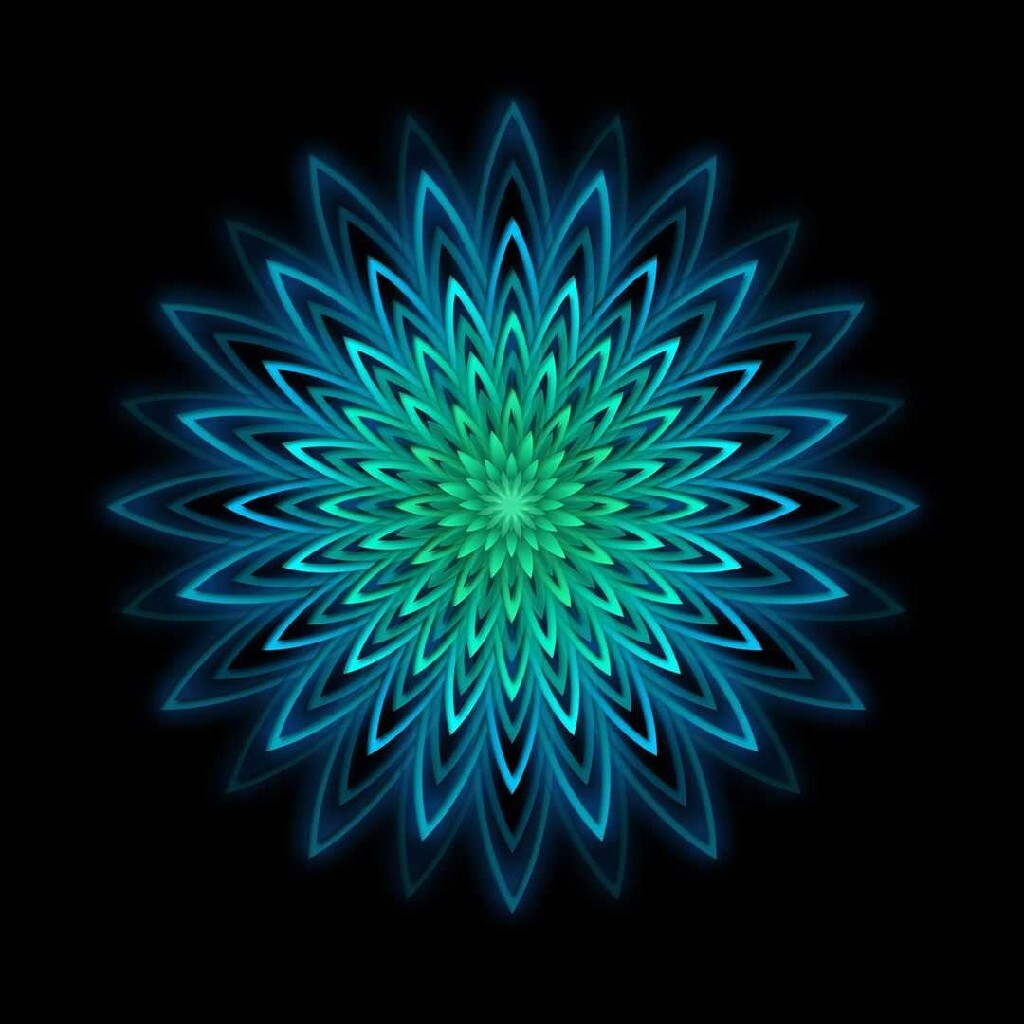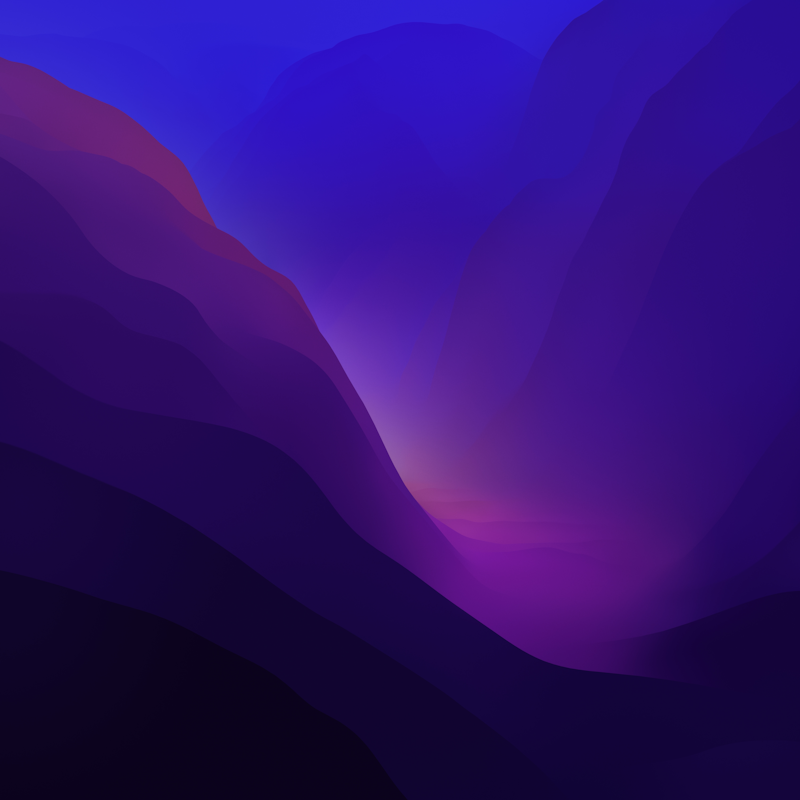It’s been a few years since I’ve needed to install a version of Windows on a PC for personal use. I have a license for Windows 10 Pro, but today I found out it is no longer possible to get through the installation without first creating an account with Microsoft.
I don’t want to do this. Does anybody have any way to get around it? The stuff I’ve read online basically ends up being create your account switch to a local account after installation and delete your account. I want a better solution. Would installing a much older version of Windows 10 work? The whole reason I got an msdn license back in the day is so I didn’t have to do this.
Edit: 10/2/2023
I thank you all for giving me advice and ideas. Much I had already tried before posting my question here, and some suggestions and experiences led me to keep at it. Here’s my experience for others who have a similar problem.
I downloaded the ISO from Microsoft - Win10_22H2_English_x64v1. I used Ventoy to launch the installer. The first time I went through, I connected to Wi-Fi. As soon as I did that, it sealed my fate. By this time in the process, it installed the boot partition on my HD and saved this information so every time I tried to restart the installer, it always went through language, keyboard, then “enter email address”. All the suggestions for fake values simply triggered “This email is already used. Please choose another”, and that was it.
I was getting ready to wipe the partition and try again, but decided to turn off Wi-Fi in the BIOS first to see if that worked. It did. This time it tried to convince me to set up the network and failed and I was able to create a local account.
The way this multi-version installer works is annoying. It installed Windows Home edition, so I had to “know” that I could go to settings and enter a key. Once I put in the key, it “upgraded” to Pro edition, and I was done.
Next time I have to do this, I’ll see if Rufus works. It seems that will remove some annoyance. Either way, I will avoid configuring Wi-Fi until after install next time. I gotta say, I am not looking forward to the day when I must upgrade to Windows 11. So far I’ve been able to avoid actually buying a new copy due to my aging MSDN key. By the time I’m forced to “upgrade”, I might have to cough up some cash for something I don’t want, but am forced to own.
It should be illegal.
Anyway, now that I know I can still use my MSDN key to get an updated Win 10, I feel a bit more comfortable with re-imaging my Dell laptop from dual-boot to Linux only, then install Windows as a VM for these times I need to use it. Fortunately, that is increasingly rare.
For 10, unplug ethernet or do not connect to wi-fi and it should all you to continue or allow you to skip creating an MS account.
On the one system I use for gaming, before I install 10 which I have done a few times, I shutdown computer, physically unplug ethernet cable, then turn on computer and start the installation process, and I’ve created a local account everytime. Do not plug in cable or connect online until Windows has rebooted to the start desktop with Start menu. If you connect during installation it could force you to create online account.
This is the answer. No internet defaults to local account in Windows 10.
In 11 you can do the same but it requires using Powershell about halfway thru.
This one got me to track down why it never asked for Wi-Fi after I interrupted and restarted the machine. The moment I entered it, the info was saved on the boot partition. Once it tricked me, there was no obvious way out. I turned off Wi-Fi in the BIOS, and that worked.
Did you run a progran to proactive zero out and wipe the whole drive like Parted Magic and then reboot system to load Windows boot media or did you use the Windows installer to only delete the partitions and install Windows again but not actively wipe the drive first?
If I went through the work to wipe the partitions, it would doubtlessly have the same effect as turning off wifi in bios. That would have been my next attempt. It’s more work than disa Ling wifi at the bios level.
Have you tried installing it with no internet connection? That’s what I always used to do, to get a local account during installation.
Same here, still works
I just updated my post with resolution thanks you you and others. I had to turn off Wi-Fi at the hardware level.
Use RUFUS to flash the installer USB stick, it has all the wantes options also TPM check skipping etc
Edit: available also for Windows 11
Next time, I will use that.
I just installed windows 11 without an account, including downloading iCloud on the MS Store, everything i found on internet said it was not possible.
I followed this: https://youtu.be/6UQZ5oQg8XA?si=9i41GVxtjCcP66sE
Here is an alternative Piped link(s):
https://youtu.be/6UQZ5oQg8XA?si=9i41GVxtjCcP66sE
Piped is a privacy-respecting open-source alternative frontend to YouTube.
I’m open-source; check me out at GitHub.
Username: a Password: a
Always works for me.
Hmm on the last few installs I’ve done (both Win 10 and 11) I just lead the installation to believe I’ll be doing a corporate/domain install & it always lets me create a normal user/password after that. Not necessary to unplug any ethernet/internet or anything of the sort.
It’s always worked for me both at work and at home.
Just to be sure, I spun up a virtual machine to install Windows 10 22H2, here are the steps I went through:
- Boot into the Windows 10 installer, jump into the installer & run through all the initial install steps until we get to the OOBE (Windows 10 out-of-box-experience post installer)
- Select your Region, click Yes
- Select your Keyboard Layout, click Yes
- Skip Second Keyboard Layout (unless you want one)
- Let it keep going, it might restart (mine did)
- At the Account screen select Set Up For An Organization then click Next
- At the “Sign In With Microsoft” screen select “Domain join instead”
- At the “What name do you want to use?” screen enter your new Windows user account name and click Next
- At the Password screen enter a password for your Windows user account and click Next
- Re-enter your password and click Next
- Set up a security question/answer - Or do like I do & fake them all e.g. select a security question then enter random gibberish alphanumeric text - and click Next
- (do the same for all 3 security questions)
- Select your Privacy settings then click Accept
- Accept or skip any customizations you want (I usually Skip)
- For Cortana you can click “Not Now” or “Accept” up to you
Done! You now installed Windows 10 Pro without a Microsoft Account.
Thanks for the tips in this post, very helpful!
Everyone here should check out Windows X-lite. No accounts required, disabled telemetry, deleted bloatware, options to delete defender and edge before install. You gotta even install .net and c++ redistributables your self. It feels like being on Windows XP again.
Use Rufus to make a local account
- Install Rufus
- Get a Windows 11 .iso
- Get a 8gb USB (you will need to format, so move your files from inside your USB, otherwise it will be lost)
- Use rufus, select windows 11 iso, select USB, choose Local account + name
Optional: disable privacy option ON
Instead of an MS account, join a domain and use the domain account to log in. You can set up a domain with Samba.
You just need to select to “Domain join instead”, there is no need to actually go & set up an actual domain. See my other comment.
Windows is Microsoft’s operating system, and unlike Android, there are fully featured Linux alternatives for all hardware. Why do you need to use Windows, specifically? - noting that needing to use Windows specific software should not be the reason, as WINE exists. You clearly don’t have a specific affiliation to Microsoft, either, as you don’t want to have an account with them. What’s tying you to Windows?