Makes sense. But they change “just” the default settings, right? I would like to take over my existing profile if it works. To me it does not defeat the purpose, because I did a lot of custom tweaking to make it more private too. So from that perspective I am happy and that is not the reason why I change. I change because I’m fed up with the Ai integration of Firefox.
Edit: But maybe its also time for a fresh start from scratch. And rethink every detail again. I am very hesitant to make the switch right now… but it has to be done.
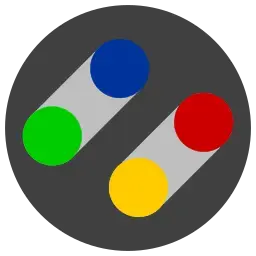
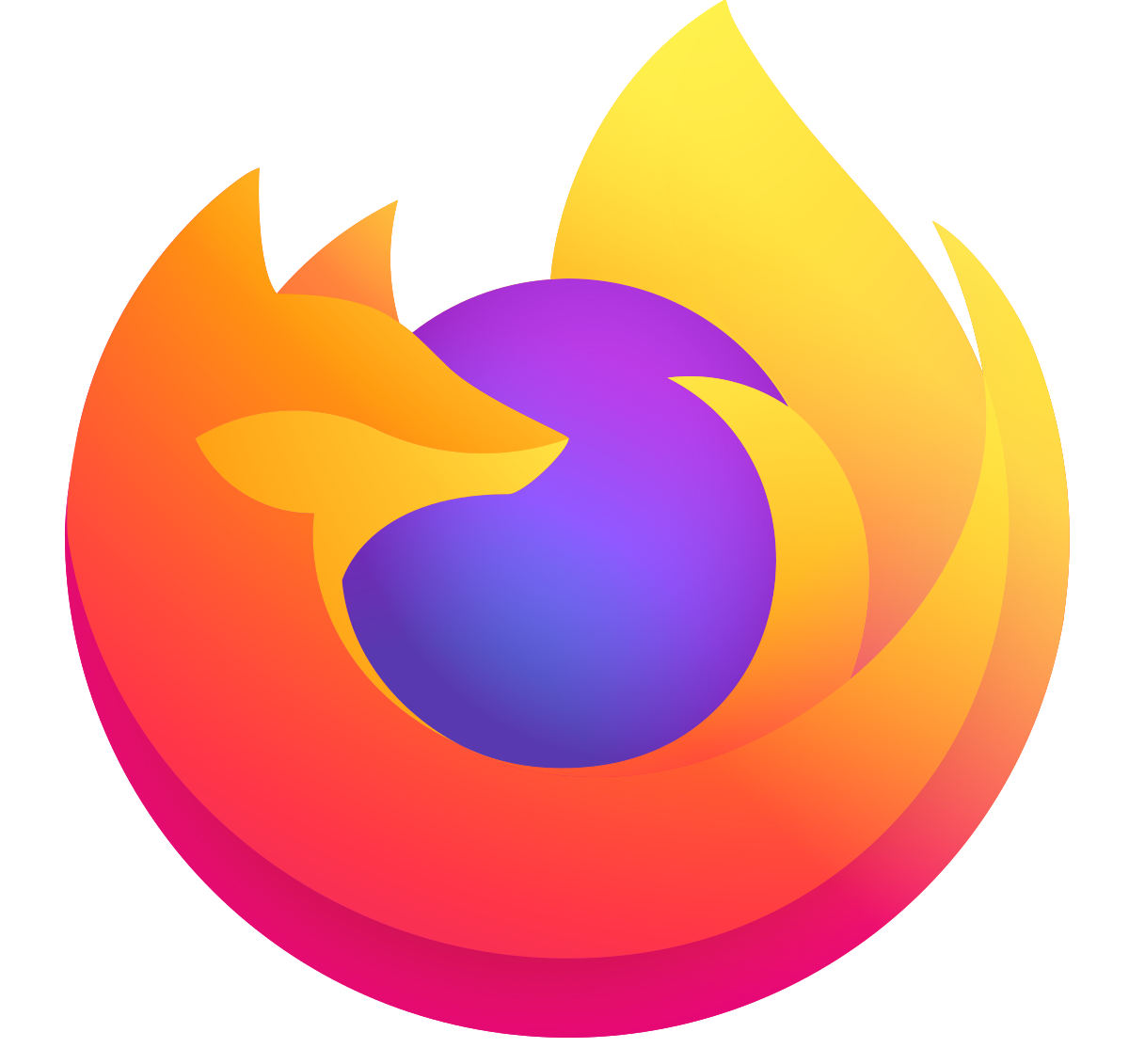
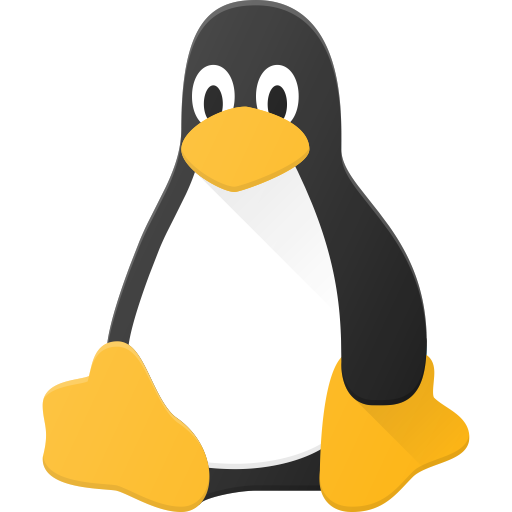

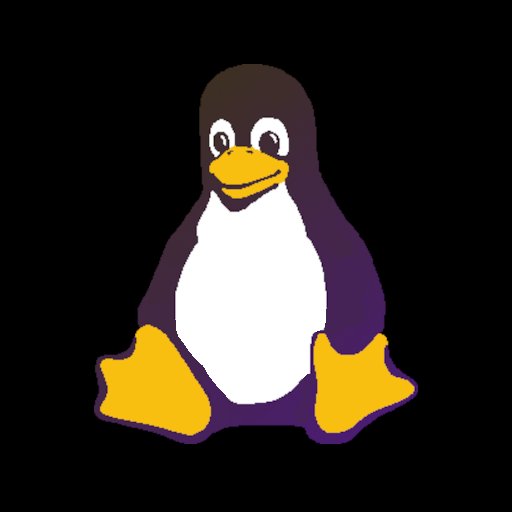
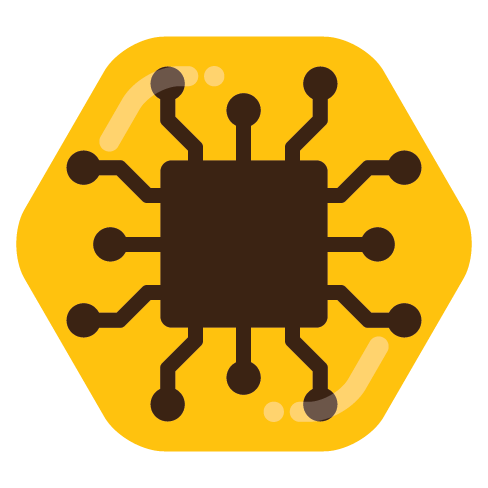


Still same to me.